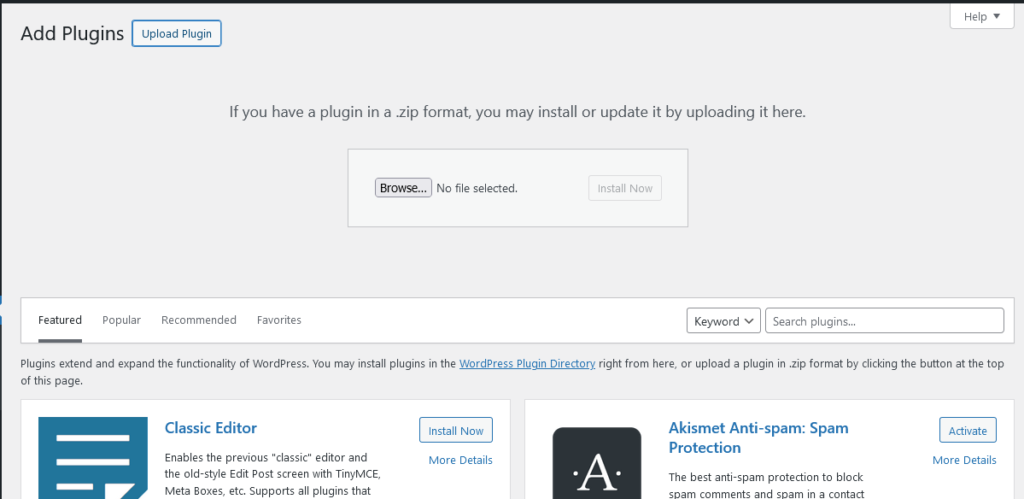Periodically, our developer team releases updates that provide new features or fix known bugs. You can update AItoSocial with a single click directly from your WordPress panel.
Bugs in the beta versions are inevitable. Although we are testing the beta version on our websites, it is possible that you might encounter small bugs due to plugin conflicts and some other reasons on your website. When we release beta versions, we switch to the enhanced mode and release new versions to fix the bugs. If you do not want to face the bugs that may arise in beta versions, then you can wait for the release of newer and more stable versions.
1. Update the plugin using the auto-update option
Click the Update now button and enjoy new features.

2. Update the plugin using FTP
To install the plugin using FTP, download the plugin’s ZIP file from WordPress plugin directory to your local computer.
Extract the ZIP file.
Connect to your WordPress server with your FTP client.
Delete the existing aitosocial folder on your website.

Upload the new aitosocial folder to the wp-content/plugins folder in your WordPress directory. This updates the Plugin on your WordPress site.

3. Update the plugin by installing it again
Go to the AItoSocial Settings > Export & Import settings and export all your plugin data.

Deactivate the plugin.
Delete the plugin.
Note: Deleting the plugin will erase all the plugin data from your website. Make sure you have exported your data.

Download the plugin’s ZIP file from WordPress plugin directory to your local computer.
Head over to Plugins, click the Upload plugin button, choose the latest aitosocial.zip file, and click the Install button to install the latest version.
Import the plugin data again.