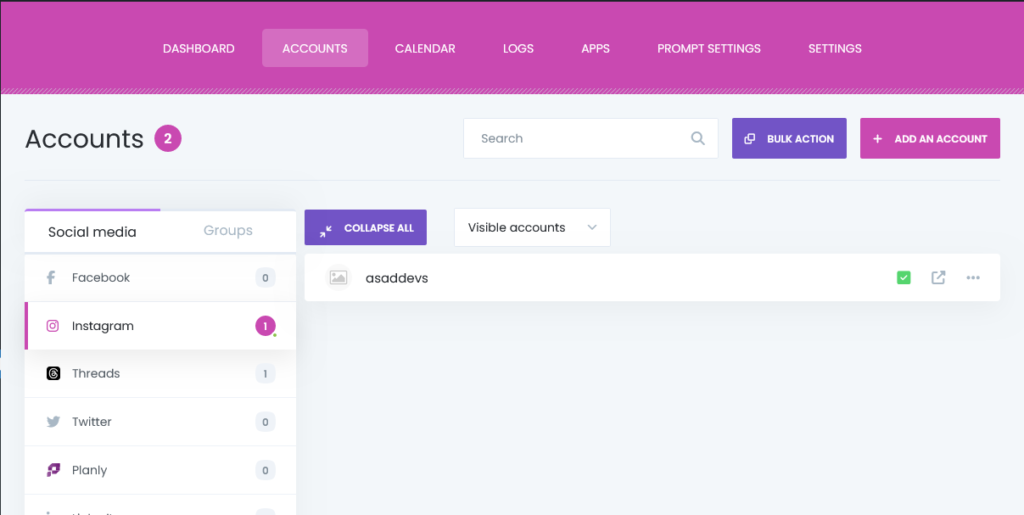Planly is a social media scheduler for all. With full automation and an advanced interface, the service lets you store your media, plan, and auto-post to social media.
You can use the service to share your posts on TikTok and more.
Go to Planly.com and register an account.
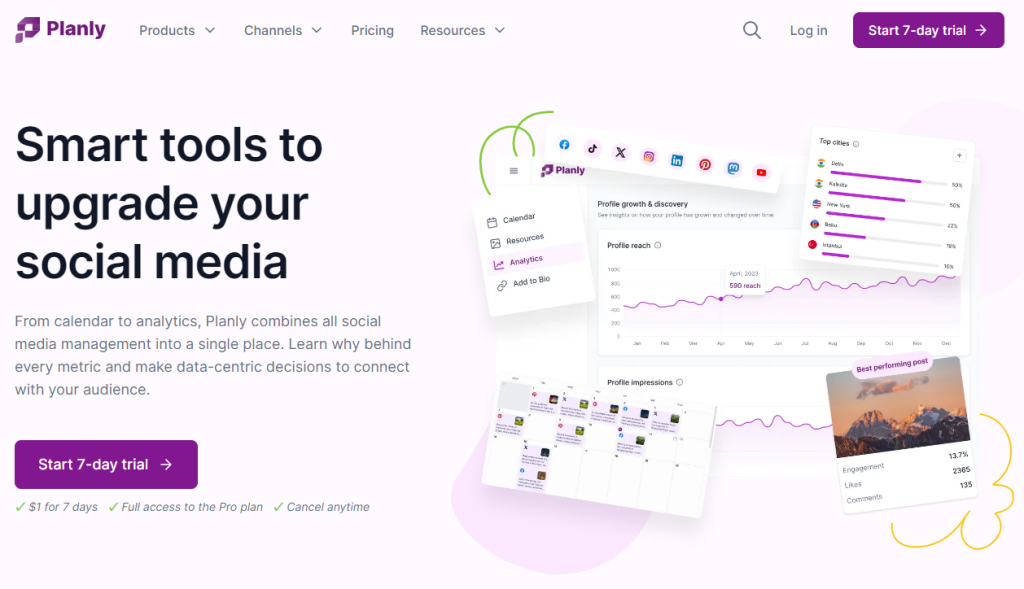
After filling in the necessary information and confirming your email address, you can add social network channels to Planly. To do that, you just need to click the + sign on the top of the page.
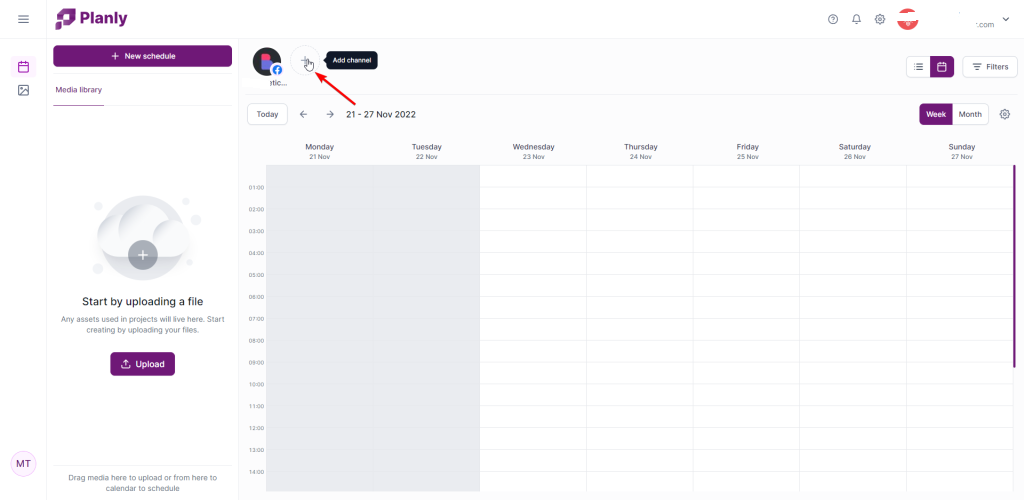
Then select the social network that you need to add.
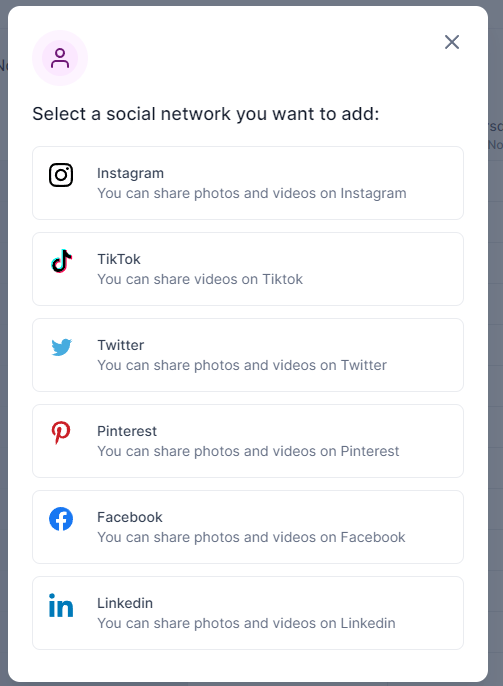
Select the available options to connect your account and authorize the connection.
After adding accounts to Planly, you can integrate it into the AItoSocial plugin. Go to the Security settings of Planly and generate an API key.
Then copy the API key and add it to the AItoSocial plugin.
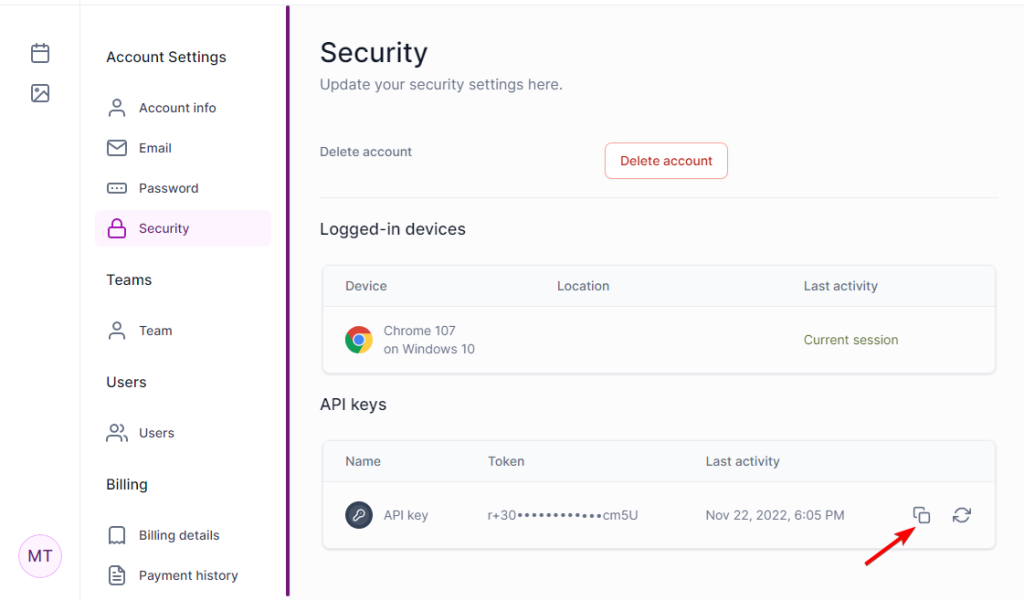
To do that, go to the Planly menu in the plugin and click the Add an account button.
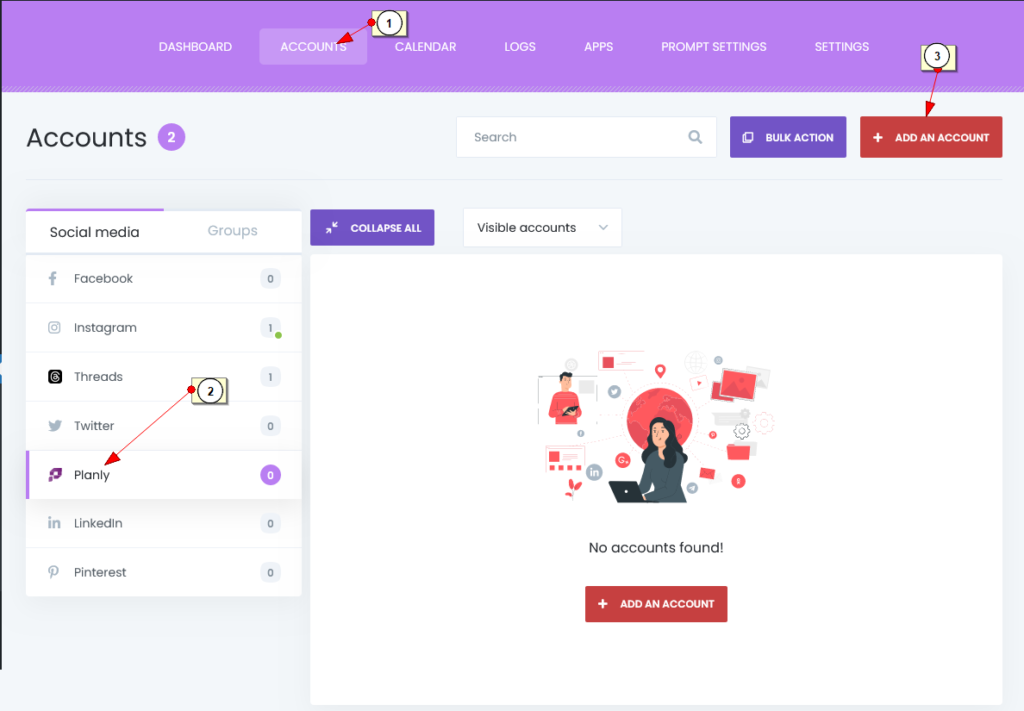
Paste the API key to the dedicated input and click the Add button.
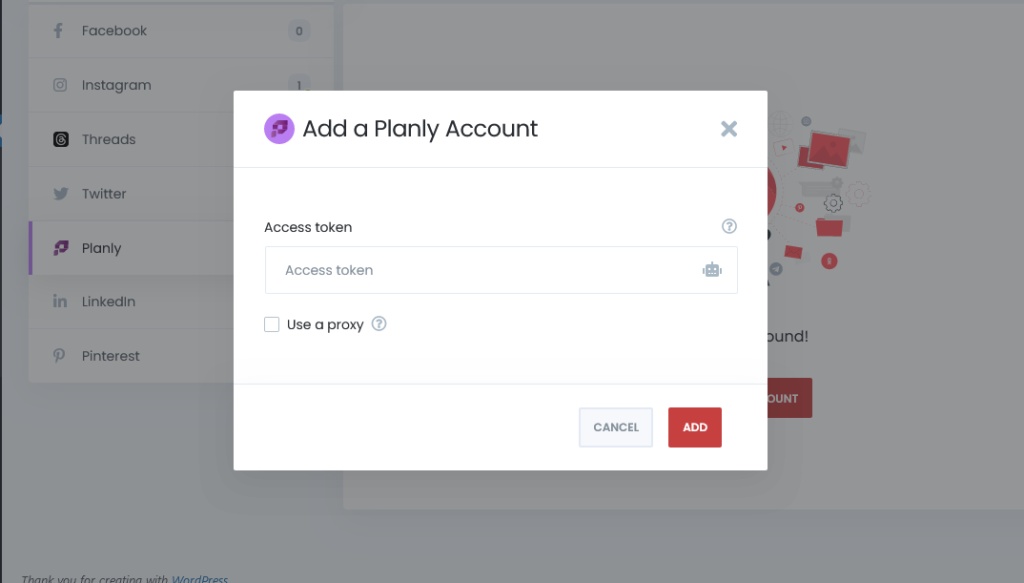
Now, your accounts will be available on the AItoSocial plugin. Activate channels to start sharing.