Option 1: Create your personal App and add your accounts using the personal App (Recommended);
Option 2: Use the Cookie method to add your account to the plugin (Risky).
1. Create your personal App and add your accounts using the personal App #
Twitter provides 50 posts limit in a day for a Twitter App, so we are not able to provide a Standard App that all AItoSocial users can use it. We recommend creating an App for your personal use, so as not to encounter any daily-limit errors.
– To create an App, go to the Twitter Developers page, and apply for a free Twitter developer account;
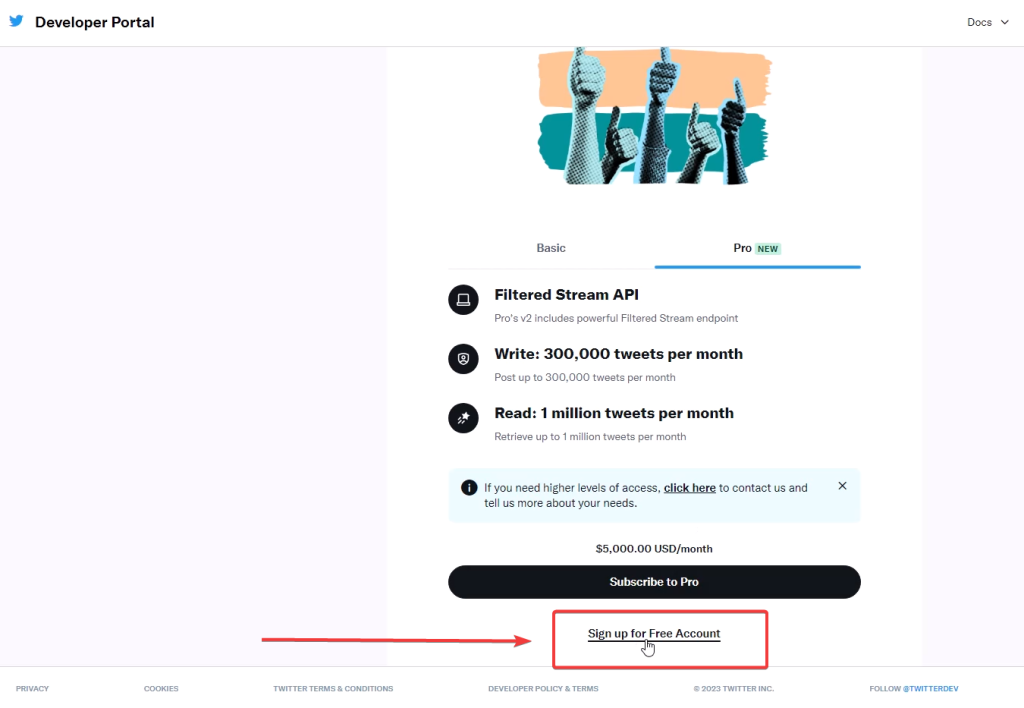
– Agree with the developer agreement & policy and click the Submit button.

You can copy and paste the use case provided below:
The core use case to use the Twitter API is that we share our WordPress posts on Twitter daily. We want to use a WordPress plugin to share those posts on Twitter automatically. And I need to connect my Twitter account to the plugin using this API. We plan to use our granted API keys in a way that’s compliant with the Twitters automation policy located here: https://help.twitter.com/en/rules-and-policies/twitter-automation
We don’t intend to analyze Tweets, Twitter users, or their content, share details about the analyses you plan to conduct, and the methods or techniques.
My use involves Tweeting, and my shares will be seen by users who are on my follower list.
We don’t intend to use the API to display Twitter tweets inside our WordPress.
– After having a developer account, you will have a new project and an App created for you with a random name. Edit the Project name and Project use from the Project settings:
Then edit the App and then rename it for your business;
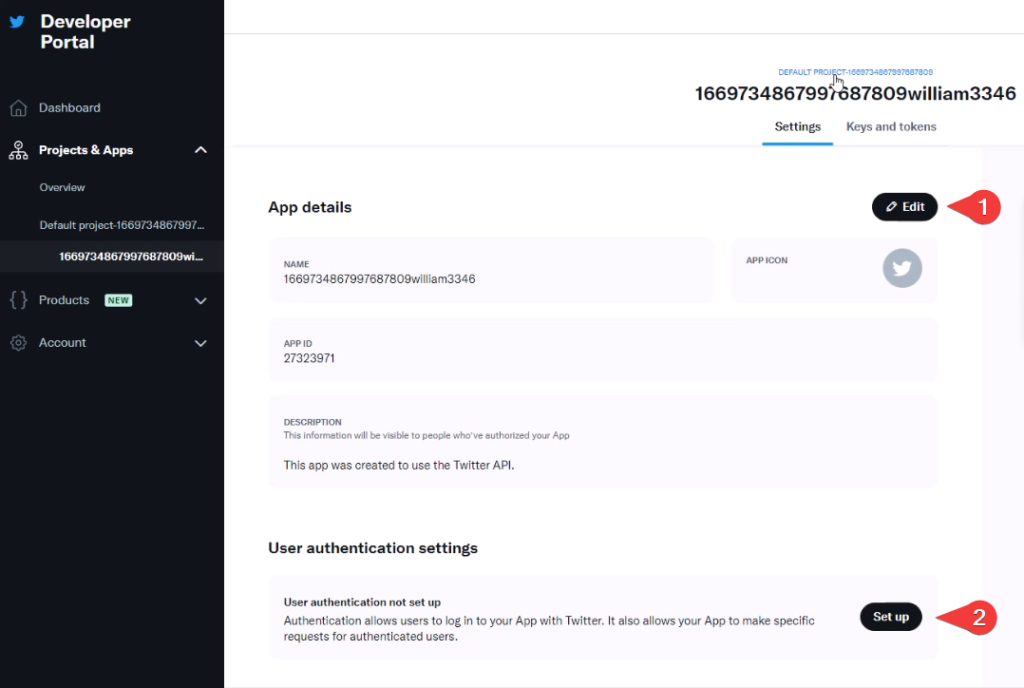
– Then click the Set up button to configure the User authentication settings;
– And select the App permission and type;
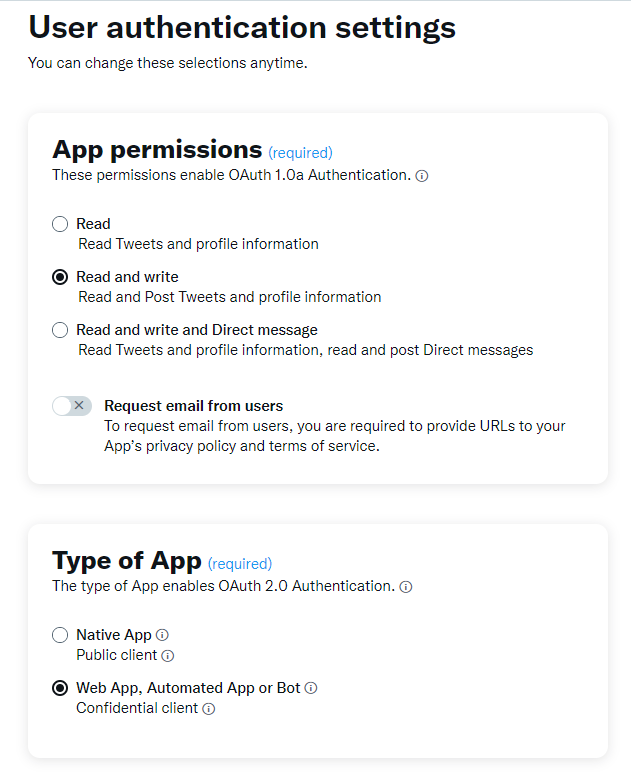
– Go to AItoSocial > APPS > Twitter menu;
– Copy your callback URL from the Apps tab;
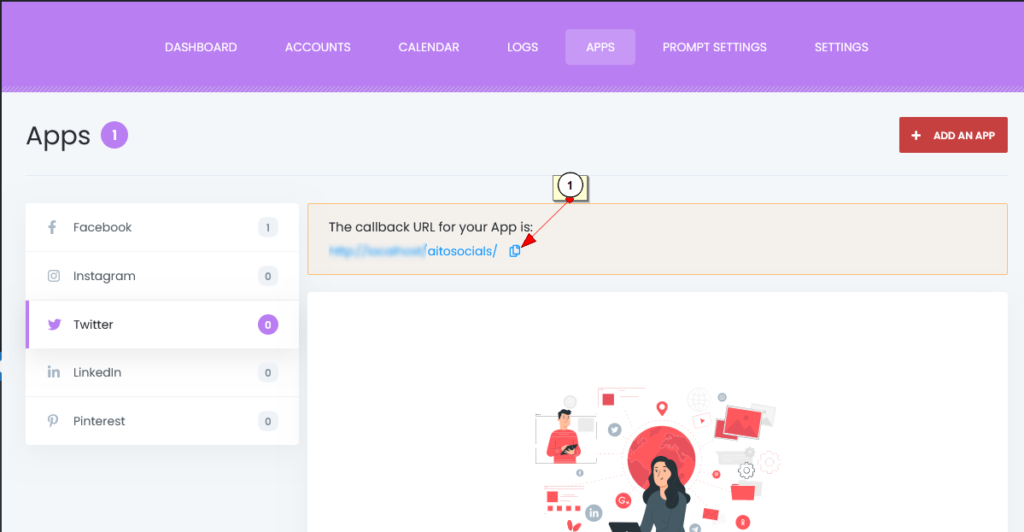
– Paste it to the App info => Callback / Redirect URL section and enter your website URL;
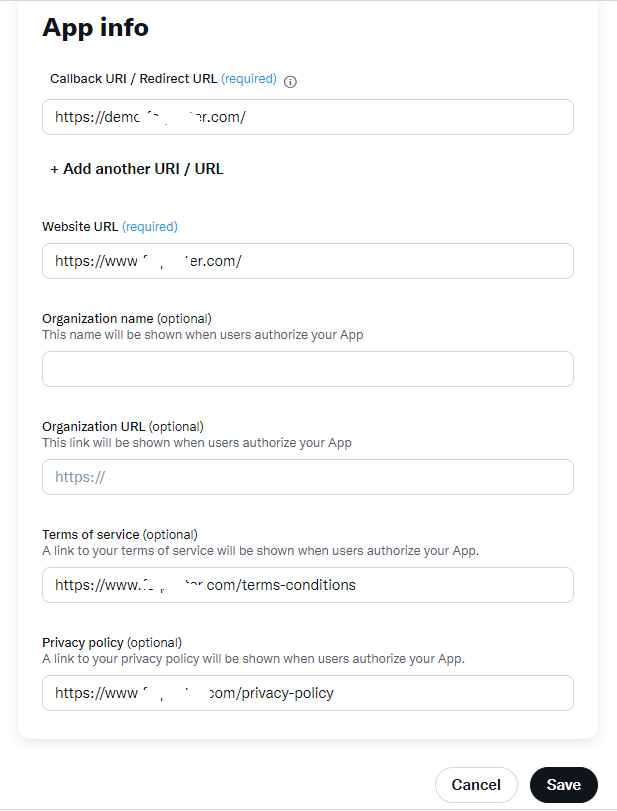
– Go to the Keys and Tokens tab and generate the API Keys and Secret. After regeneration, copy the API Keys and Secret to add them to the plugin;
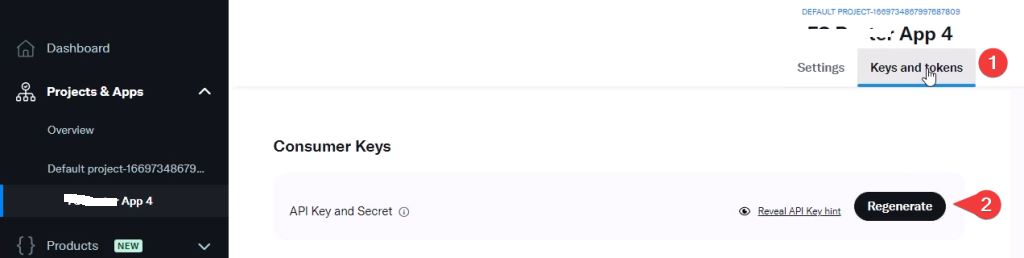
– Go to AItoSocial > APPS > Twitter menu;
– Click the ADD APP button;
– Paste your API Key and Secret, and click the ADD APP button;
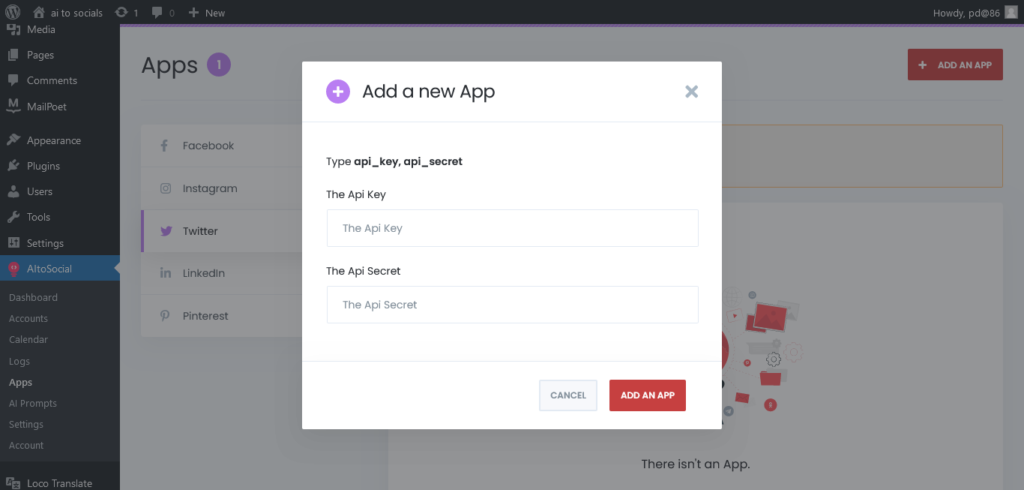
– Go to AItoSocial > Accounts > Twitter menu;
– Click the ADD ACCOUNT button, check the “Use a custom App”, select your App from the select box, and click the “GET ACCESS” button, and authorize your Twitter account;
– Activate the account to start sharing;
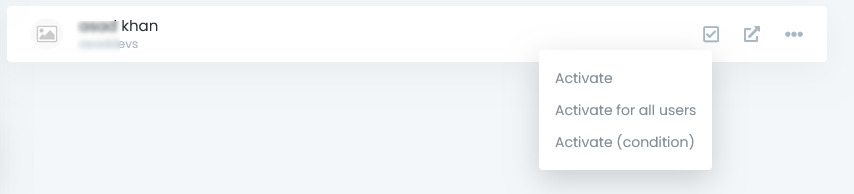
Because Twitter supports only 280 characters, sharing posts on Twitter works under certain conditions:
