Please follow the steps below to create a LinkedIn App and add your accounts using this App:
Go to the LinkedIn Developers page;
Create an App by clicking the Create App button;
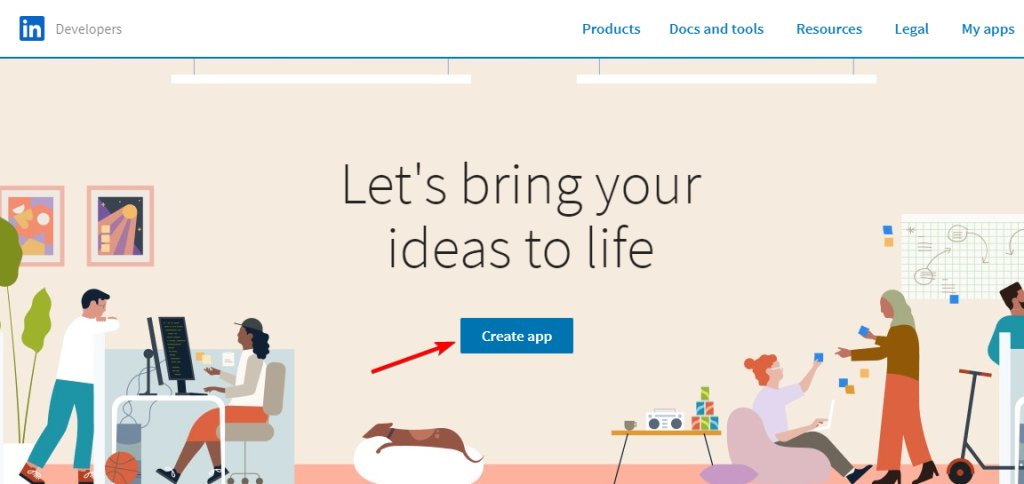
Fill in the details about your App and create the App:
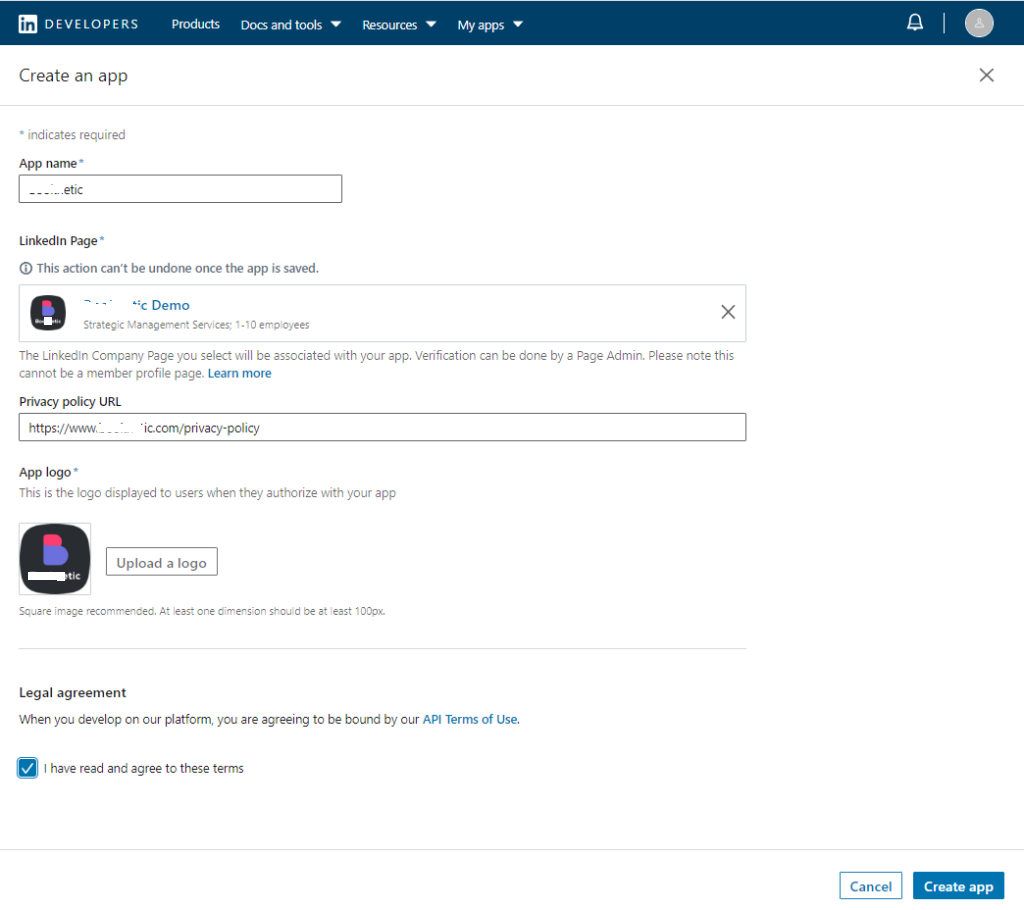
After creating the App, you need to request access to all three LinkedIn additional products:
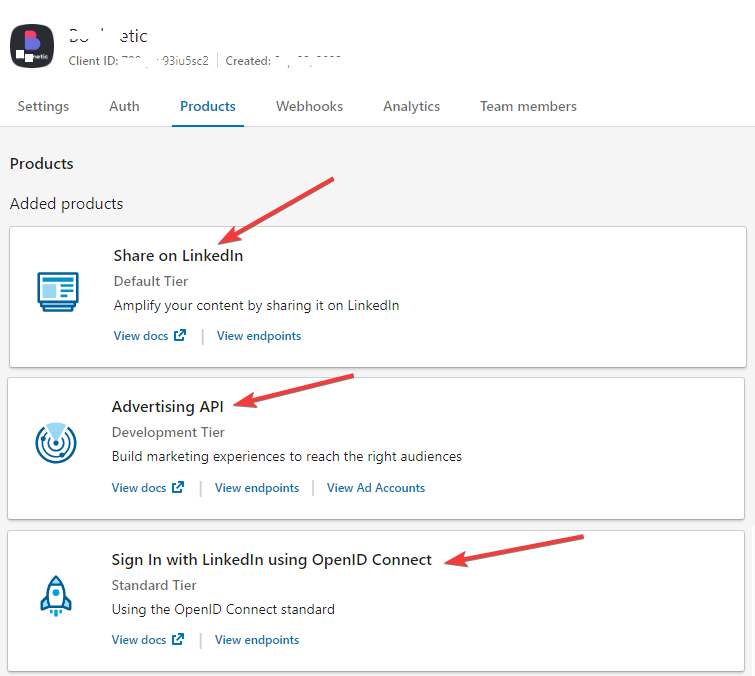
Go to the AItoSocial => APPS => LinkedIn menu and copy the Redirect URL:
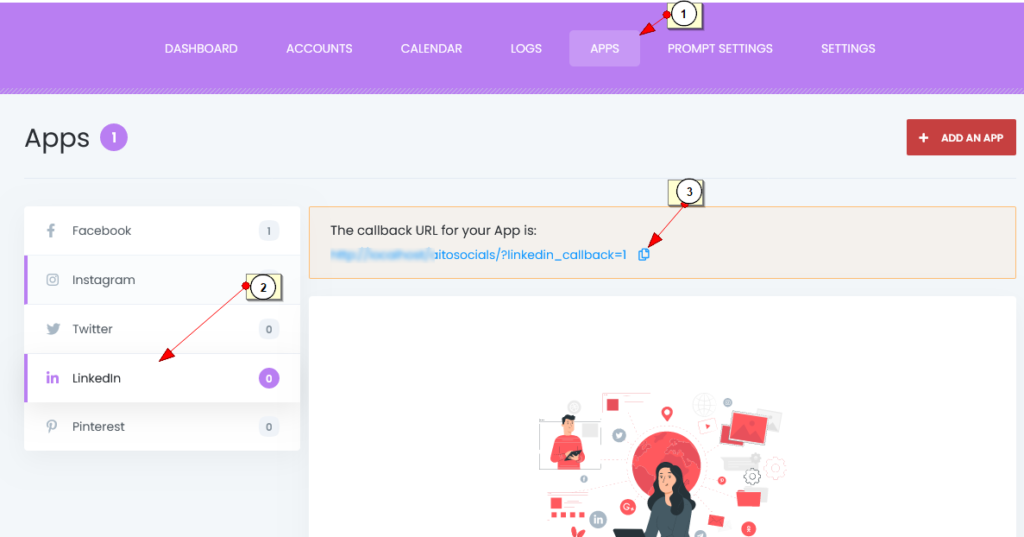
Go to the Auth tab in the App settings and add the Redirect URL to the App settings.
Also, copy the App credentials:
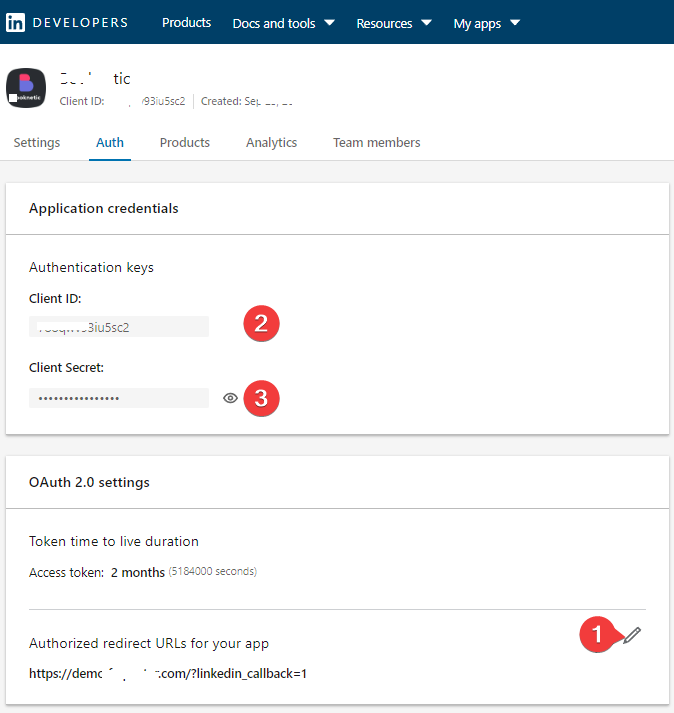
Go to AItoSocial > APPS > LinkedIn menu;
Click the ADD AN APP button;
Paste the App Client ID and secret and click the ADD AN APP button. Make sure that there is no white space before and after the ID and the secret key when you are adding them to the plugin;
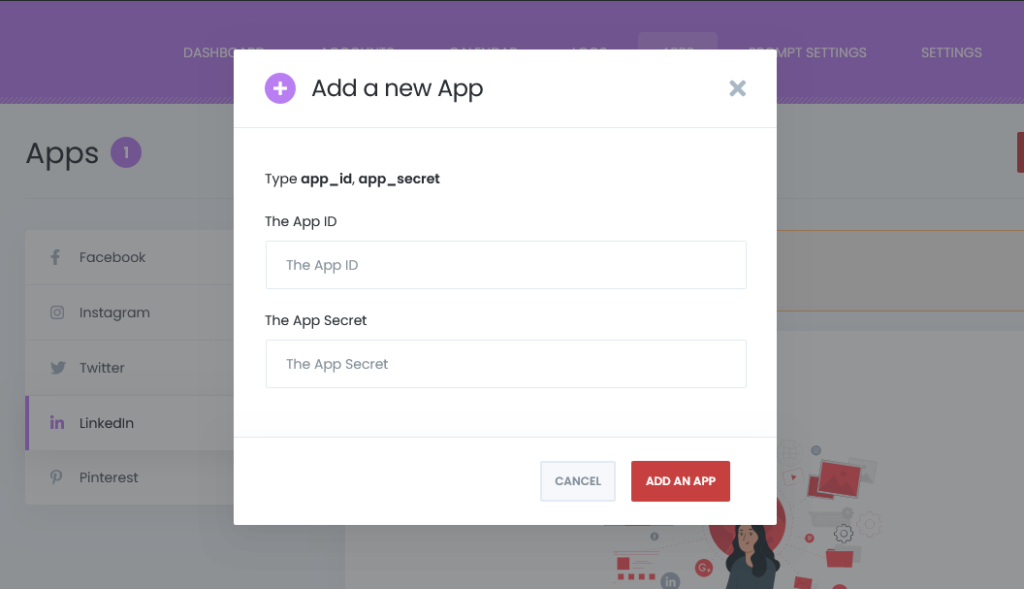
When the form for the Marketing Developer Platform is approved, go to AItoSocial > Accounts > LinkedIn menu;
Click the ADD ACCOUNT button, check the “Use a custom App”, select your App from the select box, click the “GET ACCESS” button, and authorize your LinkedIn account;
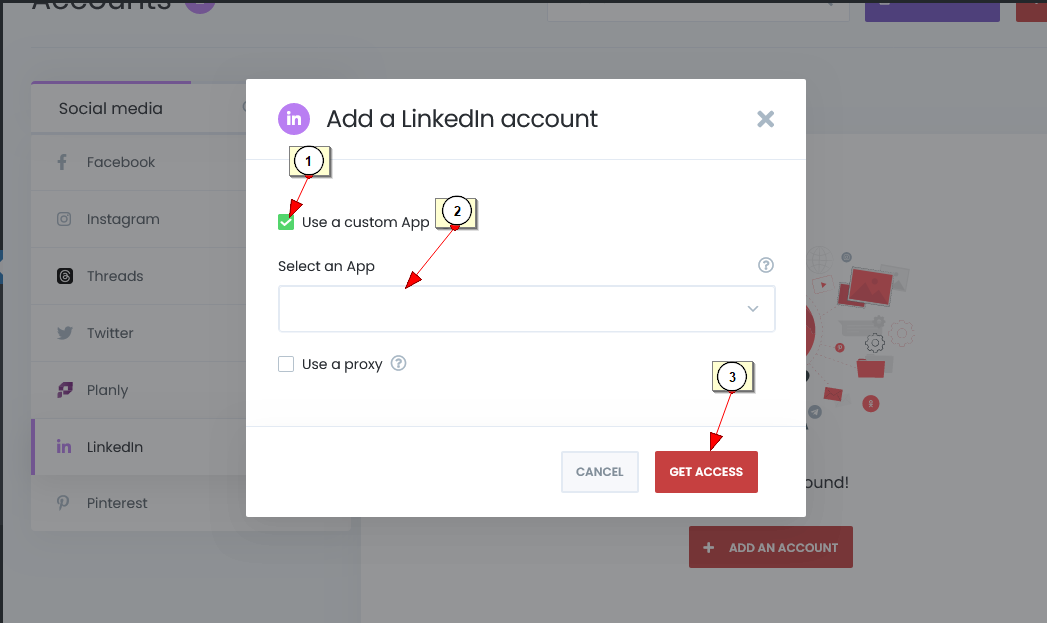
Activate your LinkedIn account and business pages and start sharing your posts on LinkedIn.
